
Canon printers are renowned for their reliability and exceptional print quality. However, it's not uncommon to encounter errors while using these printers. One such error is Canon P08 Error, which indicates an issue with the ink absorber inside the printer. This error can disrupt your printing tasks, but the good news is that it can be resolved with a few simple steps. In this blog post, we will guide you through the process of fixing the Canon Printer Error P08 and getting your printer back to normal functioning.
Step 1: Identify the Error
When you encounter the Canon Printer Error P08, your printer's LED lights will alternate between green and orange. The error message may also appear on your computer screen. It is important to identify the specific error code to ensure accurate troubleshooting.
Step 2: Reset the Ink Absorber
The Canon P08 Error occurs when the ink absorber, which absorbs excess ink during printing, becomes full or saturated. To resolve this error, you need to reset the ink absorber. Follow these steps:
Turn off the printer and unplug it from the power source.
Press and hold the Stop/Reset button on the printer (usually represented by a red triangle inside a circle) while simultaneously plugging the printer back into the power source.
Keep holding the Stop/Reset button for about 5 seconds, then release it.
The printer should enter the service mode, and the LED lights should stop flashing.
Press the Stop/Reset button twice, and then press the Power button. This will initiate a cleaning cycle.
Wait for the cleaning cycle to complete. The printer will make some noises and the LED lights will flash.
Once the cleaning cycle is finished, turn off the printer and unplug it from the power source.
Plug the printer back in and turn it on. The error should be resolved, and the printer should resume normal operation.
Step 3: Check for Ink Spillage
When the ink absorber becomes full, there is a possibility of ink spillage inside the printer. Open the printer cover and check for any signs of ink spillage. If you find any, carefully clean it up using a lint-free cloth or paper towel.
Step 4: Perform a Test Print
After resetting the ink absorber and checking for ink spillage, it's a good idea to perform a test print to ensure that the error has been resolved. Send a print job to the printer and check if it prints without any issues.
Step 5: Contact Canon Support
If the above steps do not resolve the Canon Printer Error P08, it is recommended to contact Canon's customer support for further assistance. They have specialized knowledge and resources to help you troubleshoot the error and provide additional guidance.
Conclusion
Encountering the Canon Printer Error P08 can be frustrating, but by following these steps, you can resolve the issue and get your printer back up and running. Remember to reset the ink absorber, check for ink spillage, and perform a test print to ensure that the error has been successfully resolved. If the error persists, don't hesitate to reach out to Canon's customer support for further assistance.



.jpg)

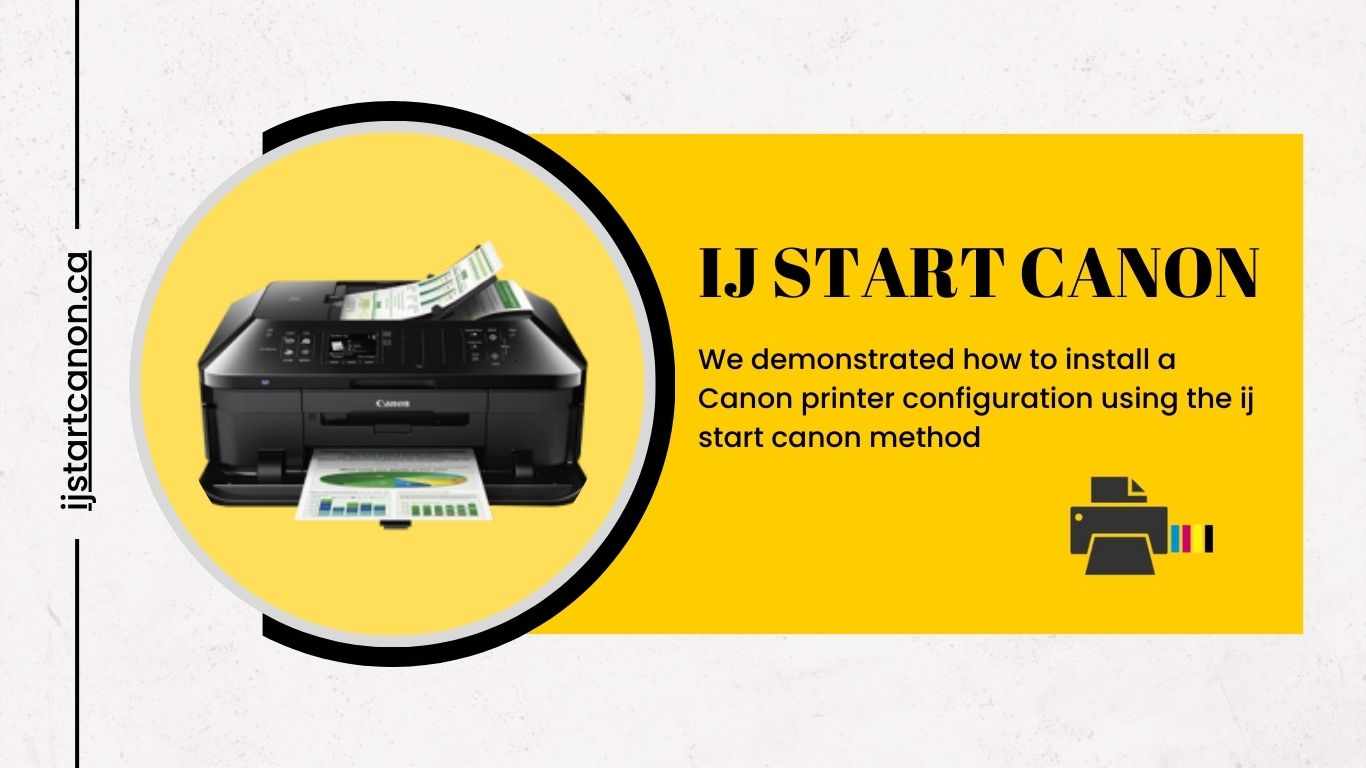







Write a comment ...